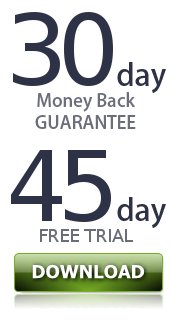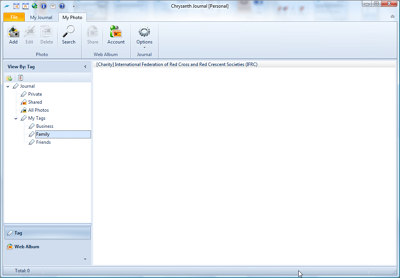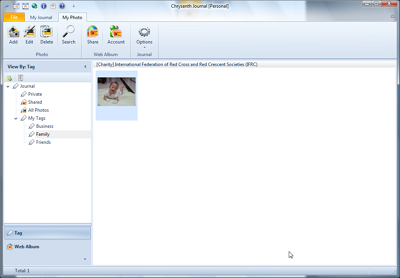support :: journal software faqsupport > add photos to photo albummy photo sectionChrysanth Journal has an integrated photo album to help you safeguard and organize your photos. In order to manage your photos, you will have to access My Photo section, as illustrated below: add a new photoTo add a new photo to the photo album, simply click at the Add Photo button on the top left corner of the window. 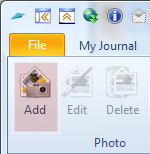
add photo button Then you will be prompted with a dialog to browse for the photo to be added. Simply browse to the folder where you keep your desired photo, and add it to the selected album. |
COPYRIGHT © CHRYSANTH SOFTWARE